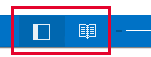I'm using Outlook 2013 and I cannot get the To-Do bar to minimize to the right size of the application window as it did in Outlook 2010.
The minimum width of the pane (note: I say "pane" because we can no longer minimize to a "bar") is quite huge (a little more than the width of the calendar chart), and takes up way too much screen real estate, even on a 1920x1200 monitor. In our office most engineers put the "Reading Pane" on the right, allowing for seeing (vertically) longer emails, as well as more email subjects in their inbox, but now people that are accustomed to using the To-Do are being encouraged to simply stay on Outlook 2010.
Is there an existing workaround (in the works) ??
- Brian